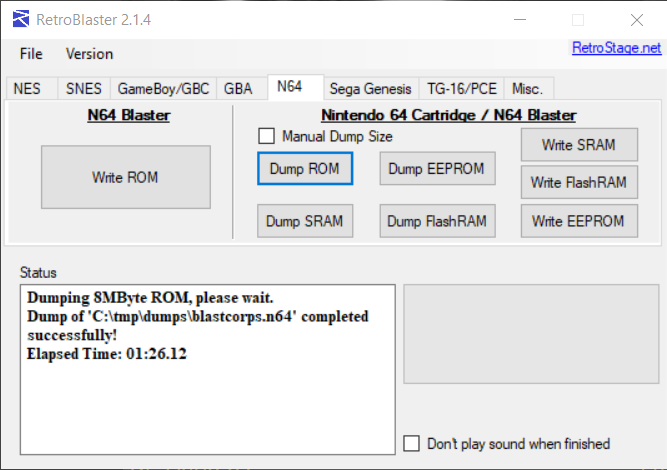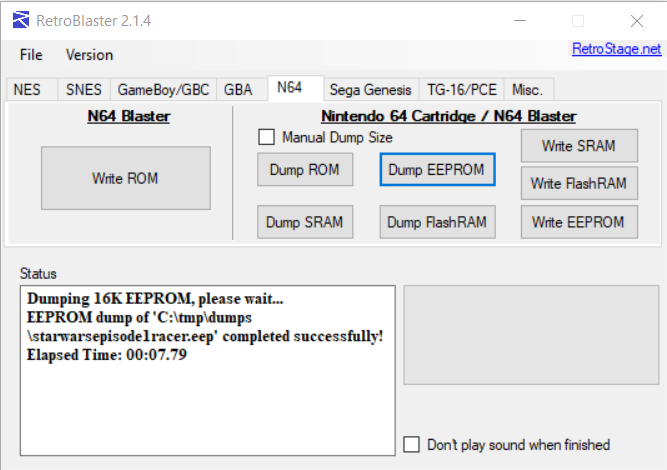Table of Contents
Nintendo 64
Check the dumping hardware overview for a list of known preservation hardware.
If you need help, please come chat with us on the VGPC or No-Intro discord servers.
Introduction
Dumping Nintendo 64 carts is pretty easy if you have one of the dedicated hardware solutions for it, but they can sometimes be hard to come by, or out of stock, or you have to build them yourself.
Hit Save! has RetroBlaster cart dumping kits available for community members to borrow.
Note on Development Cartridges: The Retrode, the Open Source Cartridge Reader, and the RetroBlaster 2.0 with standard N64 adapter cannot be used to dump development carts. The RetroBlaster 2.0 with N64 Pro adapter can be used, or the 64drive, however the latter is out of stock and may produce bad dumps with one type of development cart. The GameShark ProAction Replay Pro and some old copiers can also be used, but they are unreliable.
Important Notes
- Unopened games should have their ROM and save data dumped before attempting to play them. This avoids inadvertent modification of the data and helps preserve any possible rewritable data in its unused/“factory” state. This is especially important for types of cart that store the ROM on rewritable media, or games that come with special save data pre-installed. But it is not necessarily possible to know in advance, hence why its advisable to dump first. Note in your submission whether the physical media was sealed and include a photo of the cart/packaging in its sealed state, if possible.
- You should clean the physical media's electrical contacts before trying to dump it, then dump it, and if it doesn't match something in the database, clean it again and dump it a second time, checking if both dumps match using a file comparison tool or calculating the SHA256 of each file and comparing those values. This helps ensure that dirt on the contacts is not causing interference, and that dirt was fully removed during the cleaning process.
- Especially for rare items, make sure to keep the media and dumping hardware around as long as possible (and keep in contact with any future owner if possible), in case an issue with the dump comes up. At minimum (again, if possible) its good idea to keep it around for a while after its been added to the database.
Methods
Open Source Cartridge Reader
The Open Source Cartridge Reader (OSCR) comes with N64 dumping capabilities by default. Follow the OSCR wiki for proper settings, and dumping instructions.
RetroBlaster 2.0 + N64 (Pro) adapter
Hit Save! has RetroBlaster cart dumping kits available for community members to borrow.
RetroBlaster 2.0 has two adapters for N64 games, one used for standard carts and an “N64 Adapter Pro” for dumping prototype/development carts.
The RetroBlaster software currently only supports Windows and is available on the RetroBlaster github.
Make sure the RetroBlaster voltage switch is set to 3V (not the 5V setting).
Connect the N64 adapter to the RetroBlaster. To seat the adapter, firmly but gently push the adapter in until the pins are no longer showing.
Insert the cartridge or PCB into the adapter, with the label side facing the activity LED.
Open the RetroBlaster software (click Run if you see a security warning about the publisher not being verified) and navigate to the N64 tab.
Click “Dump ROM.” Choose the location and filename for your ROM.
The activity LED will turn on on the RetroBlaster board. A progress bar will indicate the status of the dump, and information will be displayed on the 'status' log when the dump is complete. Dump time will vary, from ~1.5 minutes for an 8MB cartridge to ~5.5 minutes for a 32MB cartridge, and even longer for 64MB cartridges.
You can also dump the SRAM or EEPROM save data from this same tab, by clicking the appropriate button.
When swapping adapters, the official recommendation from RetroBlaster is to use the non-writing end of a pen or marker to slowly push the adapter out from either side, using the board for leverage, in order to avoid bending the pins.
Retrode2 + N64 adapter
This is a super simple system that works really well, and is affordable and readily available. See our hardware page for shop links.
- Plug your game into the N64 adapter, and then the adapter into the Retrode2.
- Make sure the voltage setting is at 3.3V.
- Connect the Retrode2 to your computer.
- The Retrode2 should now show up as a regular USB drive, and you can copy the ROM from there for further analysis.
Note that the Retrode does not detect 12 MiB carts correctly, and will overdump them, so for those, make sure to set the dump size manually in the Retrode config, or trim the overdumped ROM to 12 MiB after the fact.
64drive + UltraSave
Warning: UltraSave + 64drive may produce bad dumps of NUS-8F16FB-02 development boards.
Assemble the UltraSave unit and insert your 64drive and game cartridge into either slot. Download the dumping software from the 64drive website, follow the Quick Start Guide on the same page, and dump the game.
INLretro
todo:
- look at this video tutorial
- its sometimes possible to work out the ROM size by examining the overdump. maybe this could even be automated.
- Find the ROM size in kilobytes by looking at the text on the ROM chip and converting it or (may be inaccurate if dump isn't trusted) use the size of the existing dump in No-Intro's DAT-o-MATIC.
- Insert the cart into the N64 cart slot on the dumper.
- Connect dumper to a PC running at least Windows 10 (requires a USB-A to USB-B cable; you can get one with the dumper itself)
- Obtain the inl-retro-progdump software from GitLab (either run
git clone https://gitlab.com/InfiniteNesLives/INL-retro-progdump
or just go to the url, download the source as a zip, and extract it wherever)
- Open PowerShell from the host directory in the repo (path\to\repo\host)
- Run the following command:
.\inlretro.exe -s scripts/inlretro2.lua -c N64 -k *romsize* -d *dumpname*
Paste the size of the rom in kilobytes over *romsize* and the name you want for the created dump over *dumpname*
- Here's an example of the command I used to dump Lego Racers:
C:\Emulation\Tools\INL-retro-progdump\host> .\inlretro.exe -s scripts/inlretro2.lua -c N64 -k 16384 -d LegoRacers.z64
Not recommended/unreliable methods
GameShark Pro and Action Replay Pro
Unreliable - not recommended. Produces corrupted dumps for some/all prototype carts. If you do have to use it, dump the cart multiple times, making sure all the dumps match and clean the contacts in-between each try. Follow the NES World guide. It has been reported that parallel port adapters don't work for this, so you'll need to find an old desktop computer. You may also want to read this article by Nintendo Player.
Old copiers
Old hardware like v64, v64jr, z64, and cd64 are unreliable and not recommended. If you do have to use one, dump the cart multiple times, and clean the cart in-between each try.
Opening carts
Unscrew the back of the cartridge with a 3.8mm Gamebit or line head screw driver, carefully separating the bottom half of the cart's shell. Then, remove the Phillips screws on the metal shielding to expose the PCB.
Identifying Game Versions
Once the cart has been opened, you can decode the letters/numbers stamped on the main chip.
S = System (should always/mostly be “NUS”)
T = Type (N = Normal)
G = Game code
R = Region (J = Japan, E = USA, P = Europe)
V = Version (starts at 0)
For example, NUS-NSME-0 is Super Mario 64 (USA).
Gathering and Submitting Dump Info
Once you've dumped your games, it's time to generate and submit metadata to a preservation project for validating and cataloging. See the dump submission instructions for more information.