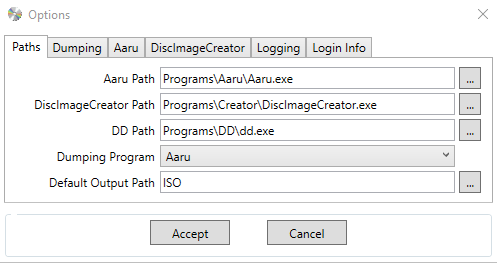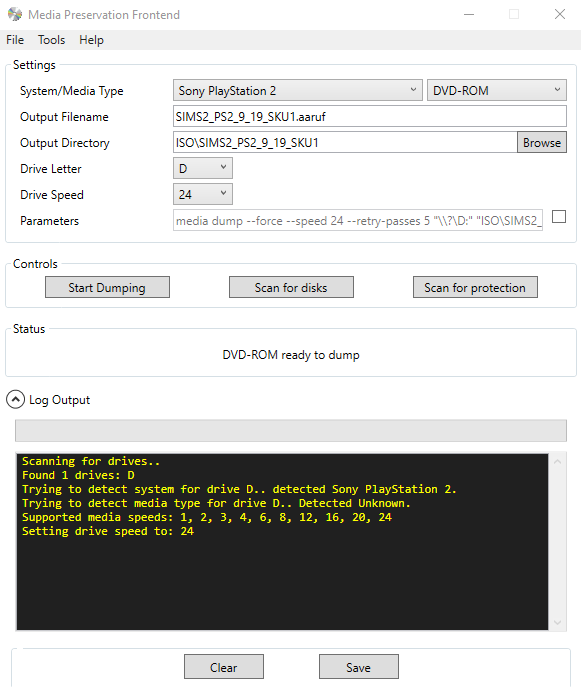Table of Contents
General Disc Dumping
Check the dumping hardware overview for a list of known preservation hardware.
Warning: Aaru versions between 5.3.2-lts or 6.0.0-alpha9 dump audio sector data incorrectly when doing a retry. More info here.
If you need help, please come chat with us on the VGPC or No-Intro discord servers.
Introduction
Hit Save! has Plextor disc dumping kits available for community members to borrow.
This dumping guide is for:
- Any CD format, including (but not limited to): most console games, PC games, Audio CDs and Video CDs. If when dumping an Audio CD with Aaru you get a message that says the lead-out could not be crossed, then the disc needs to be tried on another drive or retried again later when 6.0 is released. Version 6.0 of Aaru is currently very unstable and SHOULD NOT be used unless you know exactly what you are doing.
- DVD based formats including: PlayStation 2, PC games on DVD-ROM, and DVD-Video. Incompatible discs include DVD-Audio. DiscImageCreator also covers Xbox original, and Xbox 360.
- Blu-Ray / BD-Rom: PlayStation 3 (partial, no decryption key extraction). Redumper also supports discs for later PlayStation consoles.
Recommendations
Hit Save's recommendation for dumping discs is Aaru, while Redump.org's recommendation is redumper (preferred) or DiscImageCreator (secondary). Redump usually doesn't accept dumps made with tools other than redumper or DiscImageCreator. Please also note that Redump.org does not accept Audio CDs dumped with DiscImageCreator. Only the redumper tool is accepted for that.
Hit Save and Redump.org recommend using Media Preservation Frontend (MPF), which is a front-end tool prepackaged with Aaru, redumper, and DiscImageCreator.
Methods
MPF with Aaru
- Download and install Media Preservation Frontend (MPF).
- Go to Tools→Options
- Set Aaru as your “Dumping Program”
- Click “Scan for disks” to refresh the UI with details about the disc you're about to dump
- You are now ready to dump with Aaru. Click “Start Dumping”
MPF with redumper
Same process as Aaru, but you don't need to change the dumping program from the default. Please see the Redump.org general disc dumping guide.
Aaru - command line
Download and install/unzip Aaru for your supported system here: https://github.com/aaru-dps/Aaru/releases.
For now, use version 5.3 LTS. Do not use any 6.0 pre-releases!
To run Aaru using the command line, you put your disc in your compatible drive, and run the following command (with d: being your DVD drive and e: being an external drive you use for storing dumps):
aaru media dump d: e:\GAMENAME.aaruf
You can see the hashes for individual elements of the dump in the resulting GAMENAME.cicm.xml.
For example:
<Track> <Image format="BINARY">GAMENAME.aaruf</Image> <Size>3602317312</Size> <Sequence> <TrackNumber>1</TrackNumber> <Session>1</Session> </Sequence> <StartSector>0</StartSector> <EndSector>1758943</EndSector> <TrackType>mode1</TrackType> <BytesPerSector>2048</BytesPerSector> <Checksums> <Checksum type="adler32">29f96122</Checksum> <Checksum type="crc16">74be</Checksum> <Checksum type="crc32">0ae99f85</Checksum> <Checksum type="crc64">28cf6ffab5d0f917</Checksum> <Checksum type="md5">e4bc96afba979fb3741798c788e07d45</Checksum> <Checksum type="sha1">d149e948e2aa1c8aeecd49fa6b17f791f1942c8b</Checksum> <Checksum type="sha256">a132bc64f2a615c7e4a0eecff53eedb63dcd252c96bd3a6a83aa6896267fda48</Checksum> <Checksum type="sha384">a3ac2b309f4c745bff1469b973b0788e220ecb888571439f1728d4298990136006104ea472e1aa27d064d4285ca788ca</Checksum> <Checksum type="sha512">3abceb2d4ddbe7d82db2989cd5b71933fca86e282d5e96fd0468ff4d53d31b7319ee410c019c32494c5aeb33747958ace8bac1936855cc1a96933c0f02065705</Checksum> <Checksum type="spamsum">100663296:wWoks5UfQz0wAeuJeI3ilF15WsbOdx8mml37W6q:Mks5U4z0qm3ilF15Ucd7W6</Checksum> <Checksum type="fletcher16">8a6d</Checksum> <Checksum type="fletcher32">02884b22</Checksum> </Checksums>
Gathering and Submitting Dump Info to Redump
Once you've successfully ripped your discs, you can follow the Redump submission information guide.