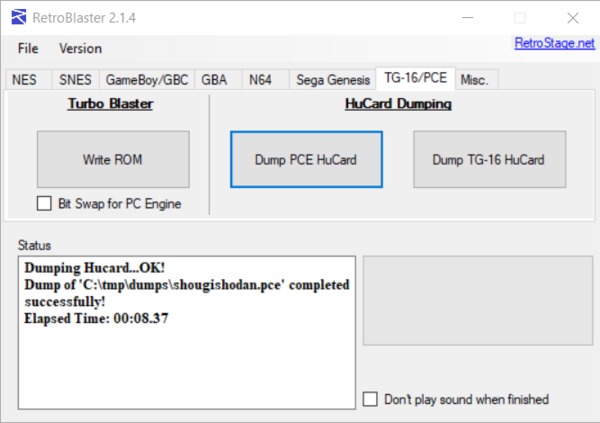TurboGrafx-16 / PC Engine
Check the dumping hardware overview for a list of known preservation hardware.
If you need help, please come chat with us on the VGPC or No-Intro discord servers.
Introduction
The specialized wafer-thin carts for the TurboGrafx-16 and PC Engine, called HuCards or TurboChips, can be dumped with a few different tools. The cheapest options are using a RetroBlaster or Tototek Tengu.
Important Notes
- Unopened games should have their ROM and save data dumped before attempting to play them. This avoids inadvertent modification of the data and helps preserve any possible rewritable data in its unused/“factory” state. This is especially important for types of cart that store the ROM on rewritable media, or games that come with special save data pre-installed. But it is not necessarily possible to know in advance, hence why its advisable to dump first. Note in your submission whether the physical media was sealed and include a photo of the cart/packaging in its sealed state, if possible.
- You should clean the physical media's electrical contacts before trying to dump it, then dump it, and if it doesn't match something in the database, clean it again and dump it a second time, checking if both dumps match using a file comparison tool or calculating the SHA256 of each file and comparing those values. This helps ensure that dirt on the contacts is not causing interference, and that dirt was fully removed during the cleaning process.
- Especially for rare items, make sure to keep the media and dumping hardware around as long as possible (and keep in contact with any future owner if possible), in case an issue with the dump comes up. At minimum (again, if possible) its good idea to keep it around for a while after its been added to the database.
Methods
RetroBlaster
Hit Save! has RetroBlaster cart dumping kits available for community members to borrow.
The RetroBlaster software currently only supports Windows and is available on the RetroBlaster github.
Make sure the RetroBlaster voltage switch is set to 5V (not the 3V setting).
Connect the PC Engine adapter to the RetroBlaster. To seat the adapter, firmly but gently push the adapter in until the pins are no longer showing.
Insert the HuCardinto the adapter, with the label side facing up.
Open the RetroBlaster software (click Run if you see a security warning about the publisher not being verified) and navigate to the TG-16/PCE tab.
For North American TurboGrafix-16 cards, select “Dump TG16 HuCard”, otherwise select “Dump PCE HuCard” for games released in the rest of the world. Choose the location and filename for saving the ROM.
The activity LED will turn on on the RetroBlaster board. A progress bar will indicate the status of the dump, and information will be displayed on the 'status' log when the dump is complete, which usually takes a few seconds.
Super System SD 3 (SSDS3)
The Super SD System 3 can also be used to dump games. You can follow this method for dumping PC Engine HuCards / TurboGrafx TurboChips (archive link).
RetroFreak
See instructions here for NES / Famicom dumping using the RetroFreak, the same setup applies to dumping TurboGrafx-16 and PC Engine cards.
Tototek USB Tengu PC Engine Flash Cart and Dumper
This neat package (archive link) comes with both a dumper and a flash cart, and uses a super simple Windows application to show information about the cart, dump HuCards, and write to the flash cart.
Gathering and Submitting Dump Info
Once you've dumped your games, it's time to generate and submit metadata to a preservation project for validating and cataloging. See the dump submission instructions for more information.