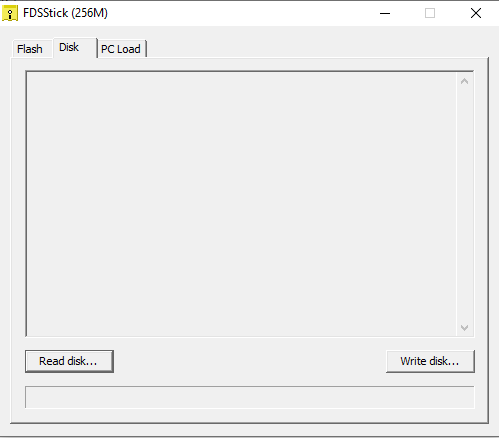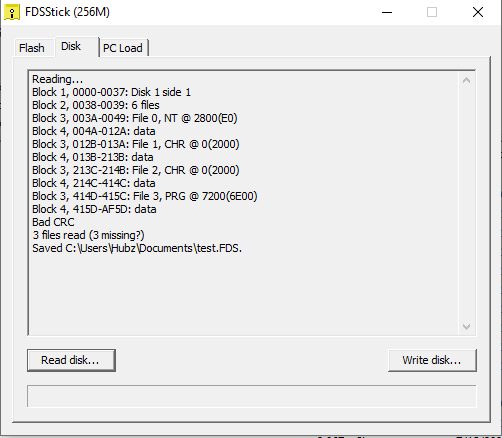This is an old revision of the document!
Famicom Disk System (WIP)
Introduction
[copied from No-Intro wiki - needs polishing]
This guide is for dumping Famicom disks.
Note: Famicom disks are writeable, so unused disks are preferable when possible, but not required.
Additional, possibly useful info here (needs looking through).
Methods
FDSStick + FDSStick Disk Read/Write Cable + PC
Tools
- Famicom Disk System Drive
- Disk Read/Write cable. Or you can build one of these yourself, detailed on the FDSStick website.
Dumping
Once you have your hardware together you'll need to plug it all in. You will connect the FDS drive to the FDSStick with your cable you either made yourself of purchased, make sure the orientation is correct, the premade cables are marked with an UP sticker so you can know easier. Once that's done connect the FDSStick to your PC via USB. You can also see in the video in a later section how to do this as well if you're unsure.
Now that you have everything plugged in you'll need to download the FDSStick software to dump the disks. You can download it here.
Launch the software, it should start on the Flash tab which is what is on the FDSStick memory. You can load your dumps here and play them on your actual Famicom/NES via the FDSStick and a FDS RAM Adaptor if you like by adding them here but we're not going to be messing with that. The tab we want is the Disk tab so click on that.
Insert your disk you want to dump into the FDS Drive and now click Read Disk. Give it a file name for the first side of the Disk (usually called Side A by the games themselves) and click save. Once that is done the disk should read and output the results. (Note you'll also see you can dump in different file formats on the Save screen. The alternatives to FDS (Which Emulators Use) are BIN and RAW. While these may not be useful ultimately you can go ahead and do them if you like and submit them if you're able to get a good read of the disk when you create the FDS file.)
As you can see in our example screenshot the disk did not read correctly as we get a bad CRC error and 3 missing files. If you see this try reading the disk multiple times and see if you get better results. If you're unable to the disk is likely bad and you may not be able to dump it successfully. However if you do read the disk successfully you should get no errors. You'll notice you'll be prompted for the next disk, if the game has data on Side B flip the disk over in your drive and continue. It will automatically combine your two dumps into a single FDS file. After that you can load the FDS file that was created and test it in an emulator. If it seems to work fine consider submitting it to No-Intro. That's it!
QDC + PC
Tools
- Famicom Disk System Drive
- QDC
Dumping
Video
Verification
[todo]
Gathering Dump Info
[todo]
Dumping tool: Dumper: Affiliation: Dump creation date: Dump release date: Title: Region: Edition: Languages: Language Select: WikiData ID: Size: CRC32: MD5: SHA-1: SHA-256:
- General Note: If you are submitting this info to a person/group in order for them to add it to a database, you can skip the transcription of some things, and leave it to them. But it can make the process smoother if you do the transcription yourself.
Submitting Dump Info
If you aren't already registered, create an account on the forum. Once your account has been activated, post the info in the “New Dumps & Redumps” sub-forum.
Users with datter rights can submit the dump info directly to the database by using the “Submit” form in DAT-o-MATIC.