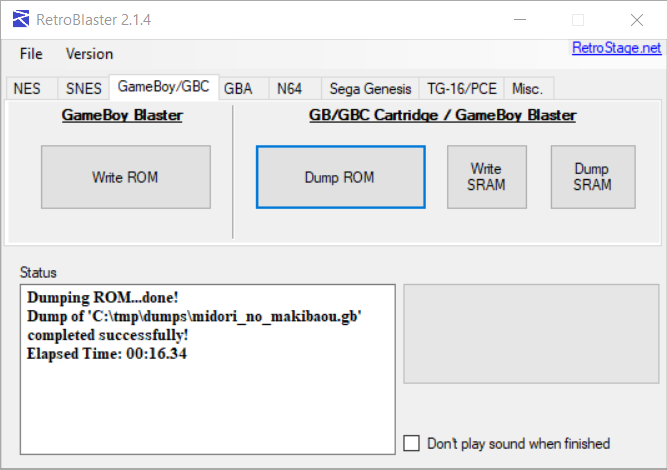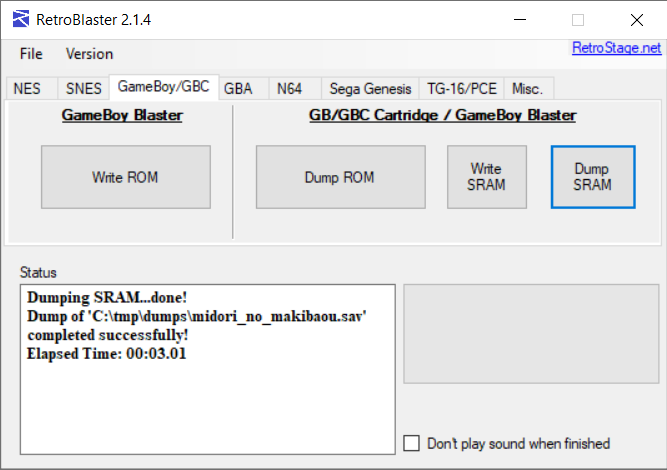Game Boy / Game Boy Color
Check the dumping hardware overview for a list of known preservation hardware.
If you need help, please come chat with us on the VGPC or No-Intro discord servers.
Warning:
- Some unlicensed carts (mostly modern/aftermarket carts, including flashcarts) are badly made and can only take 3.3V rather than the standard 5V that most carts take and is provided by the console, and will be damaged and potentially damage the console/dumping hardware, if provided with more than 3.3V. You should check what voltage the components of an unlicensed cart can take before using it, and if it requires 3.3V, make sure to set your dumper to the correct voltage, and not use the cart on a console (unless its modified to work with such carts).
todo: add info about FlashGBX support for Joey Jr, the new hardware GBFlash (which uses FlashGBX exclusively), and the official JoeyGUI software for Joey Jr
Introduction
There are numerous tools available for dumping Game Boy / Game Boy Color games. The cheapest tool for dumping carts is a GBxCart RW, followed by the Joey Jr.
The (now discontinued) Submodule GB01 dumper is not recommended, as there is no known way to manually change the dumping settings and the automatic setting detection does not work on some carts.
Important Notes
- Unopened games should have their ROM and save data dumped before attempting to play them. This avoids inadvertent modification of the data and helps preserve any possible rewritable data in its unused/“factory” state. This is especially important for types of cart that store the ROM on rewritable media, or games that come with special save data pre-installed. But it is not necessarily possible to know in advance, hence why its advisable to dump first. Note in your submission whether the physical media was sealed and include a photo of the cart/packaging in its sealed state, if possible.
- You should clean the physical media's electrical contacts before trying to dump it, then dump it, and if it doesn't match something in the database, clean it again and dump it a second time, checking if both dumps match using a file comparison tool or calculating the SHA256 of each file and comparing those values. This helps ensure that dirt on the contacts is not causing interference, and that dirt was fully removed during the cleaning process.
- Especially for rare items, make sure to keep the media and dumping hardware around as long as possible (and keep in contact with any future owner if possible), in case an issue with the dump comes up. At minimum (again, if possible) its good idea to keep it around for a while after its been added to the database.
Methods
GBxCart RW
Supports: GB/GBC/GBA, Game Boy Camera, and Nintendo Power Carts and Bootleg flashing
Please see the the page for Lesserkuma's open-source software for the GBxCart RW, FlashGBX.
Nintendo Power cart dumps will include a .map metadata file - include this in your dump submission.
The Joey Jr
Supports: GB/GBC/GBA, Game Boy Camera, and Nintendo Power Carts and Bootleg flashing.
For latest official instruction on how to use the Joey Jr, please see the official user guide.
You should add “NPC” as a line in MODE.TXT, so that it dumps the .map metadata file from Nintendo Power carts, which you should include in your dump submission.
Open Source Cartridge Reader
The Open Source Cartridge Reader (OSCR) comes with Game Boy / Game Boy Color dumping capabilities by default. Follow the OSCR wiki for proper settings, and dumping instructions. If it is a Nintendo Power cart you are dumping, also select the “Read Mapping” option to dump the .map metadata file, which you should include in your dump submission.
RetroBlaster 2.0 + Game Boy Adapter
Hit Save! has RetroBlaster cart dumping kits available for community members to borrow.
The RetroBlaster software currently only supports Windows and is available on the RetroBlaster github.
Make sure the RetroBlaster voltage switch is set to 5V (not the 3V setting).
Connect the GB/GBC/GBA adapter to the RetroBlaster. To seat the adapter, firmly but gently push the adapter in until the pins are no longer showing.
Insert the cartridge the adapter, with the label side facing up.
Open the RetroBlaster software (click Run if you see a security warning about the publisher not being verified) and navigate to the GameBoy/GBC tab.
Click “Dump ROM.” Choose the location and filename for your ROM.
The activity LED will turn on on the RetroBlaster board. A progress bar will indicate the status of the dump, and information will be displayed on the 'status' log when the dump is complete.
You can also dump the SRAM from this same tab, by clicking the “Dump SRAM” button.
Opening carts
Unscrew the back of the cartridge with a 3.8mm Gamebit or line head screw driver, carefully separating the bottom half of the cart's shell. Once the screw is removed, gently slide the label side of the cart down to expose the PCB.
Identifying Game Versions
SSS-(T)GGR-V
S = System (DMG = Game Boy, CGB = Game Boy Color)
T = Type (N = Normal)
G = Game code (e.g. KY = Kirby's Dream Land)
R = Region (A = World, J = Japan, E = USA, P = Europe)
V = Version (starts at 0)
Gathering and Submitting Dump Info
Once you've dumped your games, it's time to generate and submit metadata to a preservation project for validating and cataloging. See the dump submission instructions for more information.