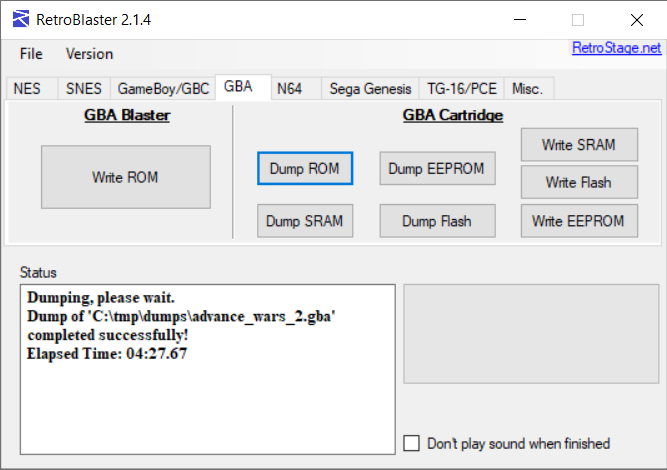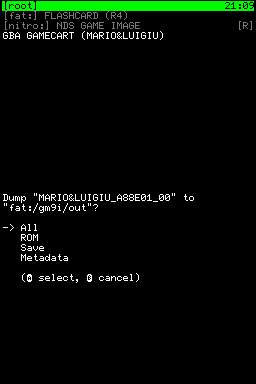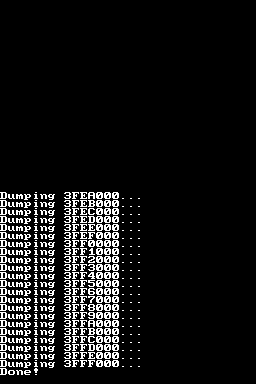Game Boy Advance
Check the dumping hardware overview for a list of known preservation hardware.
If you need help, please come chat with us on the VGPC or No-Intro discord servers.
Introduction
Game Boy Advance games are one of the easier systems to dump and there are numerous tools available. If you already have a Nintendo DS, the cheapest way to dump a GBA game is probably with a slot-1 DS flashcart, but dedicated dumping hardware tools support a larger variety of consoles rather than just a GBA.
Important Notes
- Unopened games should have their ROM and save data dumped before attempting to play them. This avoids inadvertent modification of the data and helps preserve any possible rewritable data in its unused/“factory” state. This is especially important for types of cart that store the ROM on rewritable media, or games that come with special save data pre-installed. But it is not necessarily possible to know in advance, hence why its advisable to dump first. Note in your submission whether the physical media was sealed and include a photo of the cart/packaging in its sealed state, if possible.
- You should clean the physical media's electrical contacts before trying to dump it, then dump it, and if it doesn't match something in the database, clean it again and dump it a second time, checking if both dumps match using a file comparison tool or calculating the SHA256 of each file and comparing those values. This helps ensure that dirt on the contacts is not causing interference, and that dirt was fully removed during the cleaning process.
- Especially for rare items, make sure to keep the media and dumping hardware around as long as possible (and keep in contact with any future owner if possible), in case an issue with the dump comes up. At minimum (again, if possible) its good idea to keep it around for a while after its been added to the database.
Methods
Dedicated dumping hardware
GBxCart RW
GBxCart RW is one of the cheaper dedicated hardware methods for dumping.
Supports: GB/GBC/GBA, Game Boy Camera, and Nintendo Power Carts and Bootleg flashing
Please see the the page for Lesserkuma's open-source software for the GBxCart RW, FlashGBX.
Joey Jr
The Joey Jr is another inexpensive option for dedicated dumping hardware.
Supports: GB/GBC/GBA, Game Boy Camera, and Nintendo Power Carts and Bootleg flashing
For latest official instruction on how to use the Joey Jr, please see the official user guide.
Open Source Cartridge Reader
Open Source Cartridge Reader (OSCR) is a versatile dumping tool that supports several different consoles/cartridges, but is pricier than the Joey Jr or GBxCart RW.
The OSCR comes with Game Boy / Game Boy Color dumping capabilities by default. Follow the OSCR wiki for proper settings, and dumping instructions.
RetroBlaster 2.0
Hit Save! has RetroBlaster cart dumping kits available for community members to borrow.
The RetroBlaster software currently only supports Windows and is available on the RetroBlaster github.
Make sure the RetroBlaster voltage switch is set to 3V (not the 5V setting).
Connect the Game Boy adapter to the RetroBlaster. To seat the adapter, firmly but gently push the adapter in until the pins are no longer showing.
Insert the cartridge or PCB into the adapter, with the label side facing up.
Open the RetroBlaster software (click Run if you see a security warning about the publisher not being verified) and navigate to the GBA tab.
Click “Dump ROM.” Choose the location and filename for your ROM.
The activity LED will turn on on the RetroBlaster board. A progress bar will indicate the status of the dump, and information will be displayed on the 'status' log when the dump is complete.
You can also dump the SRAM or EEPROM save data from this same tab, by clicking the appropriate button.
When swapping adapters, the official recommendation from RetroBlaster is to use the non-writing end of a pen or marker to slowly push the adapter out from either side, using the board for leverage, in order to avoid bending the pins.
Dumping with DS consoles
GBA Backup Tool
GBA Backup Tool is a commonly used and well-tested tool, though its closed-sourced and hasn't seen any updates since 2008.
Tools needed
- A Nintendo DS or Nintendo DS Lite with a slot-1 (DS) flashcart
Dumping
- Insert your DS flashcart into slot-1, turn on the ds and boot up the flashcart.
- Run the GBA Backup Tool .nds
- Ensure that your GBA cart is inserted, then press A on the pop-up.
- By default, GBA Backup Tool is in Save Backup mode. Press R twice to go to ROM backup mode.
- Press B to make a new backup, then hit A to confirm. Your rom will be dumped to your SD card.
GodMode9i
GodMode9 is open source, but is less well-tested at dumping GBA carts as GBA Backup Tool.
Tools needed
- A Nintendo DS or Nintendo DS Lite with a slot-1 (DS) flashcart
Dumping
- Download the .nds file for GodMode9i, put it on your flashcart and put it in the slot-1 (DS slot) of your DS.
- Insert the GBA cart into slot 2, turn on the DS, and boot up the flashcart
- Run the GodMode9i .nds file.
Use the D-pad to select the GBA game and press A twice to dump it to the flashcart's SD card.
If you have multiple GBA games to dump, you can swap cartidges in slot 2 without rebooting the DS.
Duplo
Duplo is an open source tool to dump GBA Video Movie Carts (which use Matrix Memory chips) unlike other dumping tools. It cannot dump normal game carts, including GBA TV show carts.
Tools needed
- A Nintendo DS or Nintendo DS Lite with a slot-1 (DS) flashcart
Dumping
- Download the .nds file for duplo, put it on your flashcart and put the flashcart in the slot-1 (DS slot) of your DS.
- Insert the GBA cart, turn the DS on and boot up the flashcart
- Run the .nds file - it will start dumping the ROM to a file on the root of the SD card automatically.
Opening carts
The Y-shaped screw on the back of GBA cartridges can be opened with a size Y1 tri-point (sometimes called tri-wing) screwdriver. Once the screw is removed, gently slide the label side of the cart down to expose the PCB.
Identifying Game Versions
Once the cart has been opened, you can decode the letters/numbers stamped on the main chip.
S = System (Almost always “AGB”)
T = Type (N = Normal)
G = Game code (e.g. MA = Super Mario Advance)
R = Region (J = Japan, E = USA, P = Europe)
V = Version (starts at 0)
For example, AGB-AMAE-0 is Super Mario Advance (USA).
There is also a shortened version of the code on the left hand side, in the format TGGR-V.
todo: add info on cart/box serials (and non-standard carts if relevant)
Gathering and Submitting Dump Info
Once you've dumped your games, it's time to generate and submit metadata to a preservation project for validating and cataloging. See the dump submission instructions for more information.